Navigate to Orders > Enter Customer Payment or use ![]() or the F10 function key to enter a customer payment.
or the F10 function key to enter a customer payment.
| Access |
| Grant permission to User Profiles in Access User Profiles > select a User Profile > Security > Orders > Main Menu > Enter Customer Payment. |
A. Select a Customer

Use any Customer field to search for a Customer account.
- Customer Phone - Enter a Customer telephone number or select F12 to search.
- Customer Name - Enter a Customer Name or select F12 to search.
- Customer ID - Enter a Customer ID or select F12 to search.
- Invoice ID - Enter an Invoice ID or perform a wild card search by adding * to the invoice number.
When a customer has been selected, the billing address and email address appears and also the customer Type is displayed.
If a Customer is selected in error, click  to remove the selected Customer.
to remove the selected Customer.
Use  to retrieve the Last Customer accessed.
to retrieve the Last Customer accessed.
After a Customer account has been selected, the Enter Payments screen presents information about the account balance and activity.
Permission for User Profiles to allow or prevent entering payments to Inactive Customers can be set in Merchant Ag FIN > Admin > System Security > Access User Profiles > select a Profile > Security tab > Accounts Receivable module > Menu Security > and set the Level to 1 to allow users to Enter Inactive Customer Payments.
B. Customer Payment
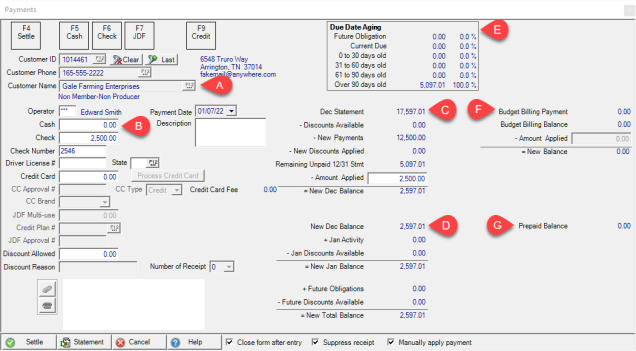
Use this section to enter the payment details.
Enter an Operator ID which displays the Operator name.
Payment Date defaults to the current date which can be updated by using the available drop down calendar.
Select the Cash tender method to auto-populate the field with the previous months balance or use the F5 function key. Click into the field to enter the cash amount paid.
Enter any applicable Description regarding the payment of up to 50 alpha-numeric characters. This information appears in the Description section at the bottom of the Customer detail > AR Trans tab when the payment is selected.
Select the Check tender method to auto-populate the field with the previous months balance or select the F6 function key. Click into the field to enter the check amount. If this option is inactive, verify that Accept Checks is selected in Customer detail > Credit.
The Check Number is a required field and active when an amount is entered in the Check field.
Driver's License # becomes active and must be manually entered when an amount is entered in the Check field. This information is optional. Navigate to Merchant Ag FIN > Admin > Installation > Access Parameters > AR > Customers > General and select Require Drivers License# with Checks to change to a required field.
State is active when an amount is entered in the Check field to indicate the state that issued the Driver's License.
![]() If checks should not be accepted from a customer, a warning in red appears below section D.
If checks should not be accepted from a customer, a warning in red appears below section D.
Swipe the Credit Card to settle by Credit Card or manually enter the card information. Select the Credit Card tender method to auto-populate the Order total from the Sales total section or select the function key of the Credit Card. Click into the field to enter the credit card amount if the customer is using multiple settlement methods.
If settling to Credit Card manually, enter the CC Approval #. If swiping the card, this information populates automatically.
Use the available CC Type drop down menu and select either Credit or Debit when manually settling with a credit card.
Select the CC Brand, Credit Card brand, or select the correct Function key indicated for the card.
Enter any Discount Allowed for the current payment.
If enabled in Merchant Ag FIN > Admin > Installation > Access Parameters > AR > Integrated Credit Card > selecting Credit Card Fee Threshold and Credit Card Fee Rate, a credit card processing fee may be assessed on AR Payments made with a Credit Card. An assessment window presents the percentage and amount of fee assessed and the option to accept or decline the fee.
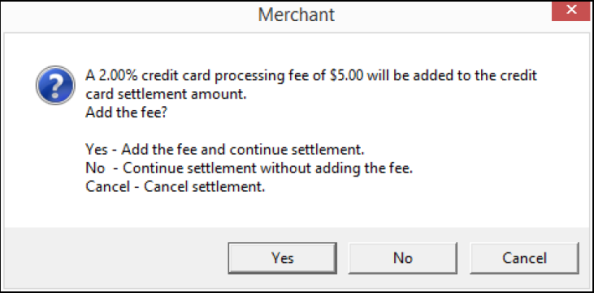
If accepted by clicking Yes, the fee is added to the amount processed but is not applied to the Customer account as payment. If the fee is declined, click No, it is not added to the amount processed.
Select JDF Multi-use tender method, if available to the customer, to auto-populate the Order total from the Sales total section or select F7. Click into the field to enter the JDF Multi-use amount if the customer is using multiple settlement methods.
Credit Plan # - JDF Credit plan number utilized by the customer.
JDF Approval # - JDF approval number for this order.
Discount Allowed - Enter any discount amount allowed for the selected account. See the Manual Discounts Allowed report to track this information.
C. Customer Balance
Once a customer account has been selected, Balance Due Date aging and transaction totals for the current and previous period appear. Learn more about Customer Balance Aging here.
| Previous Month Statement | Displays the total balance due from the previous months statement |
| less Discounts Available | Total discounts available for the current due invoices |
| less New Payments | A total of all payments entered on the current day |
| less New Discounts Applied | Amount of new discounts applied |
| Remaining Unpaid (previous month) Statement | Sum of Previous Month Statement less payments and discounts |
| less Amount Applied | Total Payment plus Discount Allowed |
| Equals New previous month balance | New balance is the sum of the Remaining Unpaid Statement less Amount Applied |
D. Current Month and Future Obligation
Once a customer account has been selected, additional fields at the bottom of the screen become active. When entering multiple payments, select the appropriate option which remains active until the Payments window is closed.
| New previous month balance | Amount of new previous month balance from section c |
| plus current month Activity | Total month to date Activity on the account. Includes all credits and debits applied to the account. |
| less current month Discounts Available | Discounts available for upcoming due invoices |
| Equals New Current Balance | New Balance current month to date |
Future Obligation
The total of invoices with due dates set in the future are totaled in Future Obligation.
Future Discounts Available displays any available discounts are totaled.
E. Due Date Aging
| Future Obligation | Amount | Invoices due in the future |
| Current Due | Amount | Invoices due this month |
| 0 to 30 days old | Amount | Percentage of balance |
| 31 to 60 days old | Amount | Percentage of balance |
| 61 to 90 days old | Amount | Percentage of balance |
| Over 90 days old | Amount | Percentage of balance |
Prepaid Balance
Any current Prepaid Balance for the customer appears.
F. Oil & Energy Budget Billing
Payments towards an Oil & Energy customers Budget Billing can be entered and applied.
| Budget Billing Payment | Payment amount of Budget Billing |
| Budget Billing Balance | Total of outstanding Budget Billing due |
| Amount Applied | The amount of payment to be applied to the Budget Billing Balance |
| New Balance | New Budget Billing Balance |
G. Cargas Balances and Payment
If the location is utilizing Cargas and Allow Payments to Cargas is selected in Access Interfaces, the previous and current period balances appear with a field to enter the amount of the payment to apply to Cargas invoices.
Apply a Customer Payment

Select a Customer Account and all settlement methods available will be active. When all forms of payment have been entered, complete the payment by selecting F4 or the Settle button at the bottom of the screen.
Choose Settle to finalize the payment. All payments will be applied to the oldest outstanding invoice unless manually applied to an invoice.
Click Statement to generate the previous month's statement.
Cancel the Payment
Close form after entry will close the Customer payment form after settling a customer payment. Remove this option if entering multiple customer payments to return to the Payments screen after posting a payment.
Click Suppress receipt to prevent a Customer Payment receipt will print if selected.
Choose Manually Apply Payment to manually apply the payment to invoices instead of allowing the SRV job Apply Payments to apply payments to the oldest invoice. See Apply Customer Payments for details on manually applying payments to accounts.
The SRV task, Apply Customer Payments, will apply payments to the oldest customer invoice at the scheduled time. Payments that have been applied cannot be reversed.